Typing in Spanish on Windows as Easy as Mac
Typing in Spanish on PC and Mac Computers
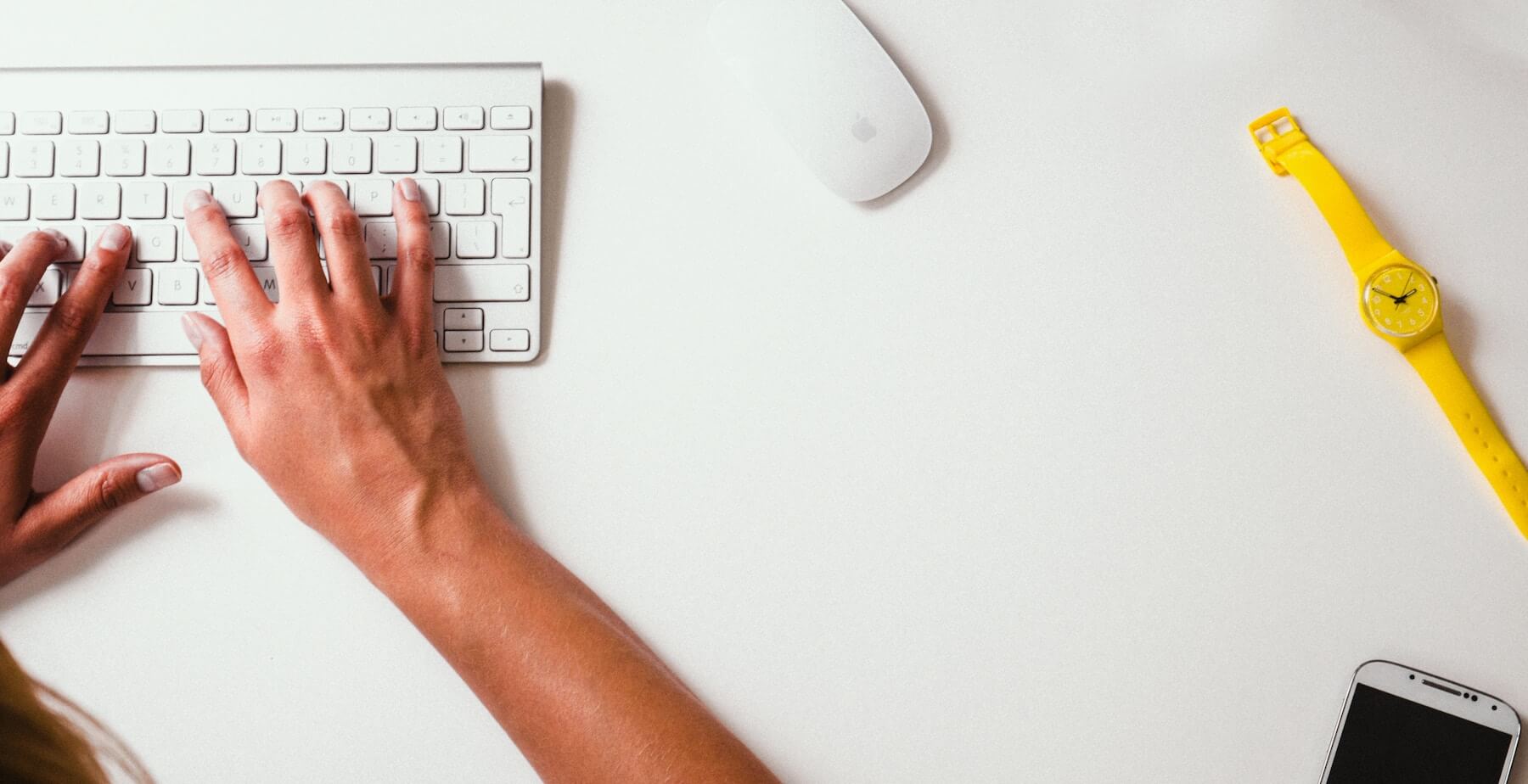
I used to use a PC and when I was typing Spanish characters into a Word document it was a cinch. I had it all figured out with a special [Ctl + Alt + ' + vowel] keyboard combination that would produce accented vowels. It was more complicated for producing the upside down punctuation like: the exclamation point ¡, and the question mark ¿, but this trick only worked when typing in a Word document, it didn't help if I needed to insert a special character into Excel, or somewhere online within a browser.
We're beginning to offer some Spanish courses online, so we knew we needed to have an easy explanation for our clients. So, here is how you can insert special characters into almost any document or program online with just a few quick keystrokes:
Mac users: No estrés, this is pretty simple. You're going to use your Option key to make special characters:
- Any accented vowel (á, é, í, ó, ú): [Option "e" + vowel]
- Making the ñ: [Option "n" + "n"]
- Making the uncommon ü: [Option "u", u]
- Making the upside down exclamation point ¡: [Option 1]
- Making the upside down question mark ¿: [Option ?]
PC users Respire profundo – this is a little complicated. You have to make sure your computer's language is set to "United States International" before you can type special characters in Spanish super quickly. Here is how you can do it:
- Go to your Control Panel
- Go to "Clock, Language & Region" settings
- Go to the tab that says "Keyboards and Languages"
- Click "Change Keyboards"
- Select "United States International" (If this is not in your menu, click "add" and find "United States International")
- Click "Apply"
- This may or may not make United States International your default language. As you're trying to write special characters, if the instructions below aren't working, you may need to look in your icon tray (bottom right) for a keyboard icon and select United States International.
- Now onto inserting special characters in the form below:
- To make an accented vowel: [tap apostrophe ' + vowel] and you should get your vowel with a Spanish accent mark on top of it
- To make the ñ: [Press shift and the accent grave ` + n] and you should get the ñ.
- Go in the Control Panel, under "Clock, Language and Region" and click change "Input methods".
- Then on your US line, click on "options" and then download the "English Language pack". If you have bought a new computer, this English Language Pack may already be downloaded. Also, if you are using English from a country other than English – United States, you will first need to download English – United States before you can download the English Language Pack.
- Once downloaded and installed you will be able to select "US International" as we know it on Windows.
Now onto inserting special characters with Windows:
- To make any accented vowel (á, é, í, ó, ú): [ ' + vowel] and you should get your vowel with a Spanish accent mark
- To make the ñ: [Press shift and the accent grave ` + n] and you should get the ñ.
- To make the upside down exclamation point ¡: [rightalt + 1]
- To make the upside down question mark ¿: [rightalt + ?]
- Click on Start and open settings (gear icon)
- Click "time & language"
- Click "region & language"
- Click on the language that your device is currently set at
- Click "options"
- Click + to add a new keyboard
- Add "United States International" as the new keyboard
- Close out of settings
- Choose "ENG INTL" in your Widow's task bar
- Now use the ' (apostrophe) key with any vowel to get an accented vowel:
- á = ' + a
- é = ' + e
- í = ' + i
- ó = ' + o
- ú = ' + u
- ñ = ~ + n
- ü = " + u
Source: https://commongroundinternational.com/bilingual-workplace/typing-in-spanish-on-pc-and-mac-computers/
0 Response to "Typing in Spanish on Windows as Easy as Mac"
Post a Comment